Photo Credit: Photo by Drew Williams from Pexels
Fun fact: Google doesn’t just care about the crawlability of your website. It cares about the crawlability of your images as well. Image optimization can help increase page loading times, attract new customers, and help your images appear in Google searches. This is especially important if you run an e-commerce store!
Simply said, if you want to make the most out of your site’s SEO, you should optimize your images. How can you optimize images for the web without losing quality, you ask? Easy! Just follow these 7 steps.
7 Ways to Prepare Images for the Web?
The whole goal of image optimization is to reduce the file size while maintaining quality and getting it to show up on SERPs. Here is everything you need to know about image formatting:
1. Image names should include your keyword and their use
While it would be much easier not to rename all 50+ of the images on your site, file name IMG36284.jpg just doesn’t cut it. By creating descriptive image file names, you’re telling Google (and your customers) exactly what is in your image.
Your image name should include the product name or the page keyword and its use on the site. For example, a product file name might be 3-Shelf-Bookcase-In-Maple.jpg. If the image is used on the home page, the file name might be Charley-Grey-Fishers-Web-Design-Hero.jpg.
2. Optimize your alt tags
Alt tags were created to improve the accessibility of your website, but they also boost SEO. Your alt attributes should use plain language to describe what’s in the image. They should also include product SKUs, keywords, business name, and/or location (i.e. businessmen shaking hands after a web design meeting in Fishers).
Remember, these are supposed to sound organic – as if you were explaining the image to someone who was blind. If you can’t NATURALLY fit one of the criteria in, don’t add it.
3. Correctly size your images for their usage
Sizing your images is vitally important, especially for site loading times. Larger files take longer to load – it’s that simple! Using a huge image and shrinking it in the source code will still slow downloading time. Although it appears smaller, the file size is still just as large.
So, what is a good image size for web anyways? Well, it depends on where you’re using it. As a general rule of thumb, images smaller than 1,500 pixels tend to come out pixelated when stretched to full width. Depending on how you’re using the image, the width should be between 1,500 and 2,500 pixels.
4. Compress all image files
If your site takes longer than 3 seconds to load, your site user is gone. This doesn’t just mean you lost a potential customer; it means that Google will rank your site lower too. What tends to slow down page loading time? Images.
The solution to this is easy – compress your images! For the best results, you’ll want your file size to be less than 500 KB. We use TinyPNG for all of our image compression but you can also do this in Photoshop.
5. Save it as the right file type
Images can be saved in three different file types: JPEG, GIF, and PNG.
JPEG’s have the ability to compressed significantly while still maintaining their quality. These are the most common image file types.
GIF’s tend to be lower quality but are able to support animations. Outside of animations or simple photos, GIF’s should not be your go-to file type.
PNG’s allow for transparent backgrounds and can support more complex images than GIF’s can. If you choose to go this route, keep in mind that PNG-24 files are a lot larger than PNG-8.
6. Submit your image sitemaps
Before doing this, check to make sure that your images follow Google’s guidelines. If they do, then the next step is submitting your sitemap. Doing this lets Google know about the assets on your website.
7. Use decorative type images sparingly
Decorative images can include anything from backgrounds to borders. Their whole purpose is to help make your website pretty. If you choose to utilize decorative images, check to make sure that they’re tasteful and necessary. They can slow load time and your theme might give you the capability to add a background or icons without the need for an extra image.
If you do choose to use them, don’t worry about optimizing their alt tags. You can get penalized for over-optimization!
You’re One Image Away from Better SEO & Performance!
To properly optimize images for web, make sure you name the files, add alt tags, compress and save the image in the correct file type, submit your sitemap, and limit decorative images.
At Charley Grey, image optimization is a part of our process. There are no extra fees for re-sizing, compressing, or re-naming your photos. Want to learn more about our process? Give us a call at (317) 659-1982 or contact us HERE.